- Log on to the SCCM Server
- Check {DRIVE}:\RemoteInstall\SMSBoot. There should be 3 folders in the SMSBoot folder - ia64, x64 and x86. Each folder should contain some boot files. If not, proceed to the next step
- Open services.msc
- Stop the Windows Deployment Services Server
- Browse to C:\Windows\Temp
- Take ownership of the PXEBootFiles folder and any sub-folders
- Give yourself Full Permissions on the PXEBootFiles folder and sub-folders
- Delete the PXEBootFiles folder and sub-folders
- Start the Windows Deployment Services Server service, wait for the service to finish starting (NOTE: It may take some time for the WDSS service to start as it needs to copy the boot images into the folders in {DRIVE}:\RemoteInstall\SMSBoot)
This occurs because WDS sometimes loses control of the PXEBootFiles folder, when this happens the {DRIVE}:\RemoteInstall\SMSBoot subfolders will be empty, that's why we performed the check in step 2. These steps might not fix the issue if the SMSBoot subfolders are not empty, so you may need to find another solution.
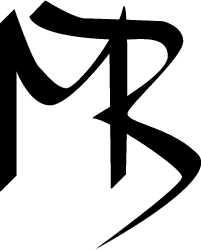
No comments:
Post a Comment