After much searching and trial and error, I finally found the solution that worked for me. Feel free to give these a try, maybe one of them will solve the problem for you. My experiences are in italics, these are just my own experiences, yours may be completely different.
Mouse/Driver Issues
Try updating your mouse drivers or swapping out your mouse. Pretty obvious, but I'm just throwing it out there.
I replaced my mouse, but this didn't help any.
"Enable context menus and dragging and dropping"
Right-click the start menu, go to Properties > Start Menu tab, then click the Customize... button. Scroll down the list until you find "Enable context menus and dragging and dropping". If this is unchecked, check it then click "OK" and "OK" again. If it is checked, uncheck it, click "OK" then "OK" again; repeat the process and this time check it.
On my system, and I suspect on MOST systems, this was already checked, so I did the whole uncheck / check procedure, no go.
Stuck Esc Key
Your Esc key may be stuck, definitely worth a look.
Mine wasn't, but I also went ahead and replaced the keyboard, and this one didn't work for me either.
Left-Click + Esc
In windows Explorer, left-click a file and while still holding the mouse button down, press Esc on your keyboard. A lot of people report that this one works for them.
I KNOW it wasn't an issue with a stuck Esc key on my system, as I replaced the keyboard, but I tried it any way, didn't work for me.
Left-Click + Esc + Ctrl
This is similar to the last one, only this time, after pressing Esc on your keyboard, while still holding down the mouse button, press Ctrl on your keyboard.
Same as above.
Ctrl + Alt + Del then Esc
Press Ctrl + Alt + Del on your keyboard, at the next screen press Esc.
sfc /scannow
Run up an elevated command prompt then type:
sfc /scannow
Wait for the scan to finish and correct any errors.
I did have one error tht this repaired, but it didn't solve my drag and drop issue.
Recently Installed Programs
Apparently sometimes a program you have recently installed is causing the problem, did you install anything just before you started experiencing the problem?
Nope, not the issue for me. No new programs had been installed between the time when drag and drop was working and when it was not.
Reboot Your Computer
The standard, and yet still funny (and often times applicable), IT Crowd response, "Have you tried turning it off and back on again" was the one that actually worked.
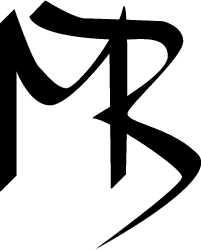
No comments:
Post a Comment