- Right-click on the note you want to link to
- Select "Open note in separate window"
- Select the address of the note from the address bar of the newly opened window
- Copy the address
- Close the window
- In the note you want to link FROM select the text you want for the link, or create the text
- From the tools menu select "More" which looks like "..."
- Select "Create link", looks like part of a chain
- Paste the address you copied in step 4 and click "OK"
MDR
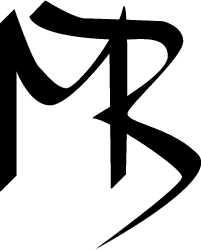
Tuesday, February 18, 2014
Evernote: Creating "Note Links" Using the Web Version
I'm still on the fence about the different note taking apps available, Evernote, Springpad, OneNote, so I've been experimenting with all three. One of the thinkgs that I noticed in the web version of Evernote is the in ability to link to other notes. I find this to be somewhat frustrating, as you can do it in the desktop version. I did however find a way to do it. It's a bit cumbersome, but it does work. Here's how:
Subscribe to:
Post Comments (Atom)
No comments:
Post a Comment